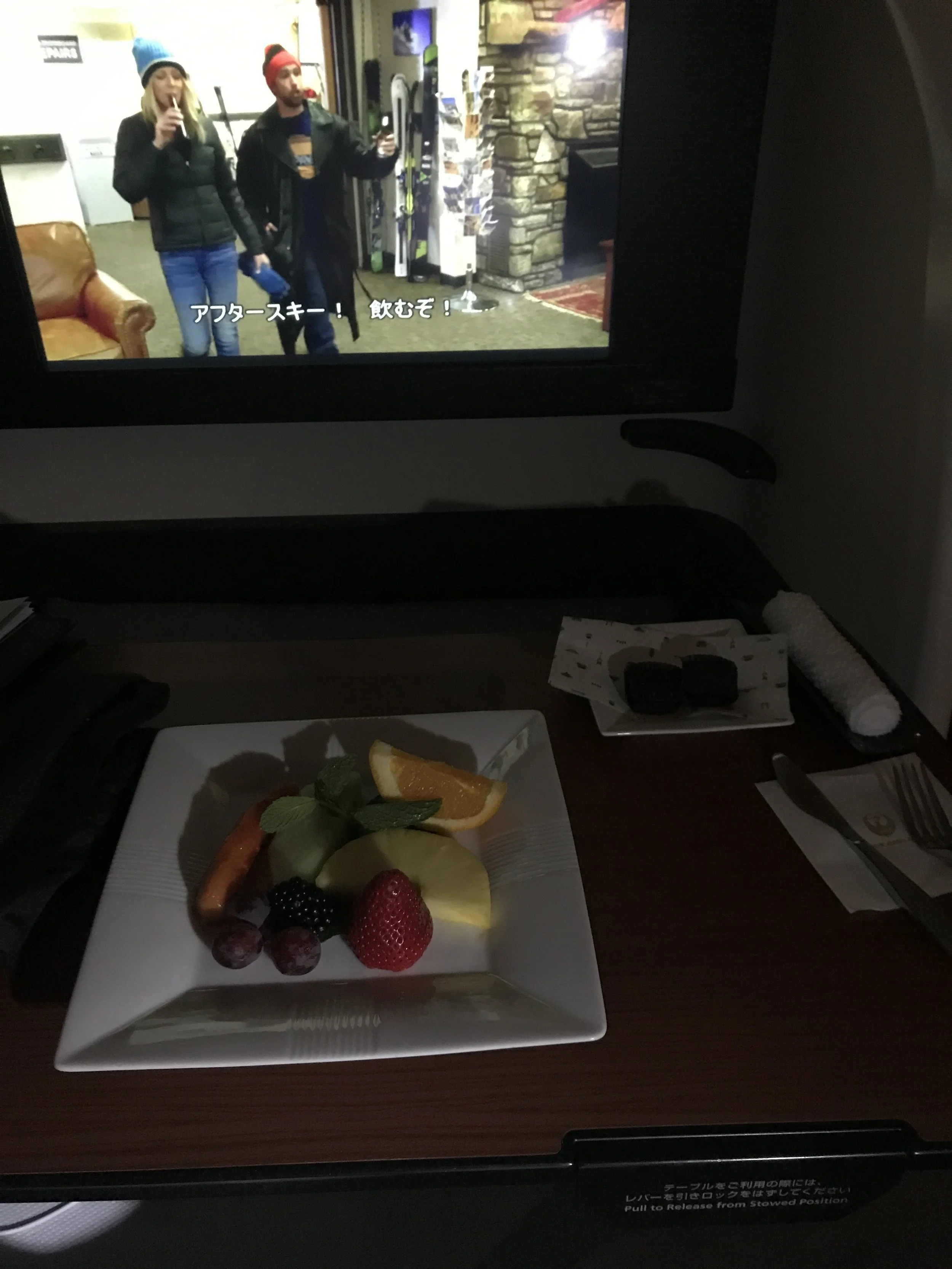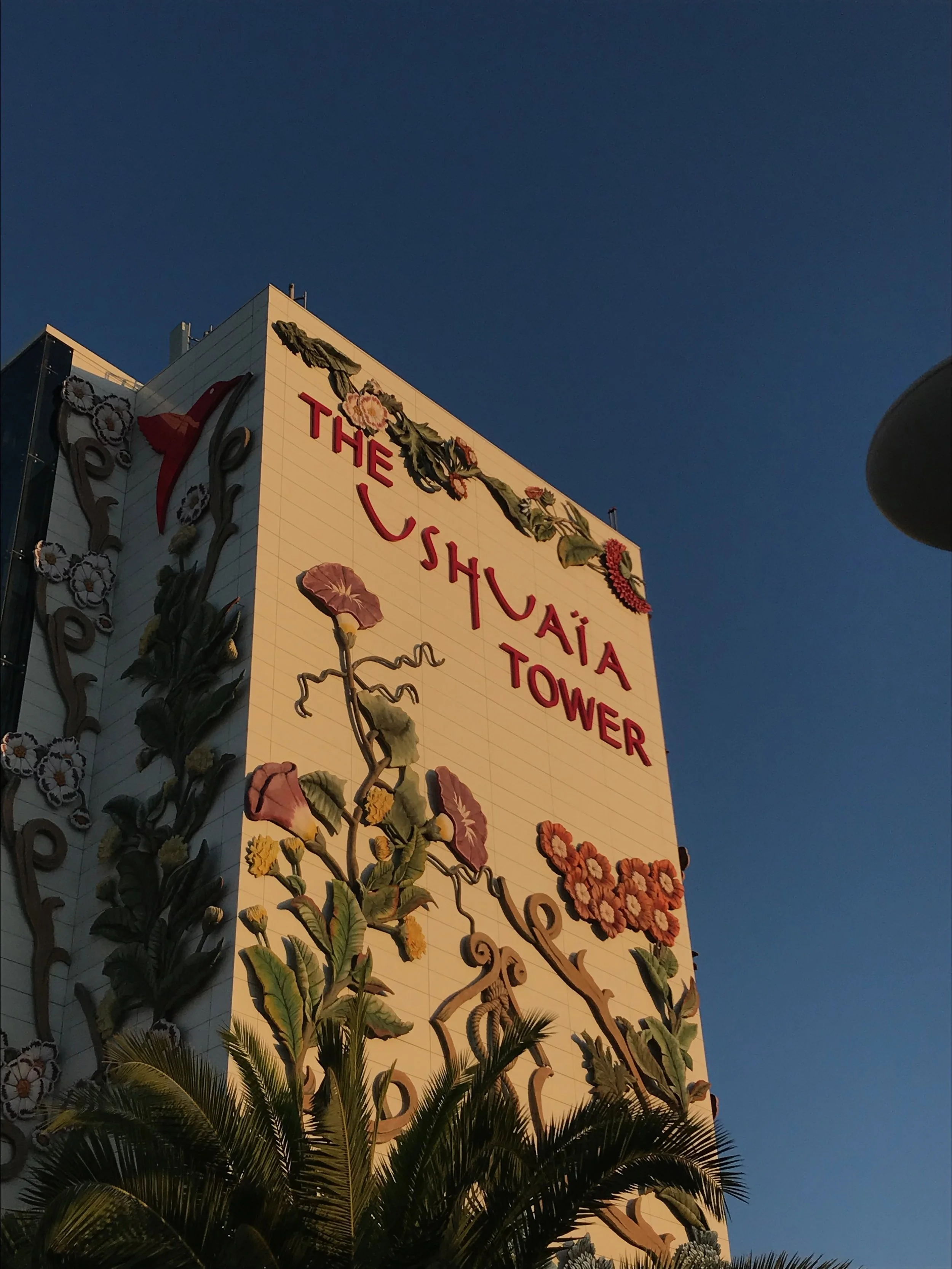Part 1: Developing Website Content
The process began by selecting a content management system (CMS). Since I am not a coder, I chose to use Squarespace as it provided an easy way to organize and get the appropriate content online. I started by uploading examples of my work that would be available for download as pdf documents. At my current job at Contra Costa County Public Works, we often have to upload public notices and documents. By learning how to do this myself, I could start doing myself rather than having IT do it for me at work. In addition to the work examples and learning how upload downloadable content, I also wanted to learn how to develop an online map. This is discussed in further detail below. I later added a photography section to showcase some of my work, resume, contact, and blog sections to better familiarize myself with developing the website.
Part 2: Website Logistics
In creating this website, I wanted to ensure that I had a unique domain name. My cousin previously purchased the mattkawashima.com domain name and encouraged me to build a website showcasing some of my photography. I had never managed to get around to doing that until now. Squarespace had domain names available including mattkawashima.net and mattkawashima.org but I was set on using the .com domain name. As such, I had to work with my cousin (the domain name holder) in transferring the domain name to me on square space. This process proved fairly painless and required my cousin to unlock the domain name from Bluehost and provide me with a code to use on Squarespace to initiate the domain name transfer.
Part 3: GIS Map Creation
I love maps. I can entertain myself looking at maps for hours. Maps can also serve as an incredibly powerful tool in communicating ideas or information more effectively than text. I decided to create a simple map showing the location of some of my project sites at work. A more complex and detailed map could have included the project sites for all environmental employees and identified specific studies that were prepared as part each project. However, for the purpose of this task and simply getting a map online, this map was sufficient.
As previously noted, I chose to use QGIS, a free Open Source GIS platform, in creating the map. Having had experience using ArcGIS, using QGIS took some time in figuring out some of the controls and functions but was fairly easy once I started getting the hang of it. Having the background knowledge and experience with GIS helped me in identifying specific controls and then researching them online to come up with solutions. I created a new point layer identifying the location of some of my project sites at work and identifying myself as the project manager in the attributes table.
Part 4: Moving Data to Cloud
Once the map was created, it was time to export the map for online use. To do this, I installed the QGIS2Web plugin on QGIS and exported the background Google Aerial basemap with the newly created point layer to my computer. When I opened up the .html file in the folder on my computer, it brought up my newly created map being displayed in Google Chrome but the link in the address was where the file was saved on my local computer.
In order to make the map publicly viewable online, I spent a significant amount of time researching methods of accomplishing this. I attempting to save the files on Dropbox and Google Drive in publicly viewable files but was unsuccessful in opening the .html web file. I then signed up for the Google Cloud Platform and uploaded the data into a bucket on there. I changed the privacy settings in the bucket to publicly viewable. This had the result I was looking for as it opened the map I had created and pointed to it’s location on the cloud.